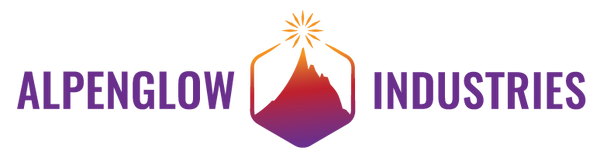Overview
This innovative breadboard kit kicks it old-school, using a wood board to create a wire-wrapped circuit! No soldering is required, just some pliers to make tight wraps and a few common tools. This kit teaches you how a simple LED circuit works, how two different switches work, the difference between an open and closed circuit, and how to use a multimeter (not included) to measure voltage, current, resistance, LED direction, and continuity.
We created these because we wanted something easier to use than a typical grid-style solderless breadboard, which can be difficult for beginners to visualize and understand the hidden connections. In this kit, each component has a marked space, and the schematic symbol is next to each one so you can easily see its electrical symbol and learn how to read a schematic. There are convenient test points that alligator probes easily clip to, for measuring current and voltage. The kit can be powered with any USB supply (a USB-C cable is required), though we recommend a 1A or lower current-limited supply or charger. A resettable fuse is part of the kit, but care should still be taken to prevent a short circuit (5V and GND touching) at the USB connector.
We've used these kits ourselves in our own Basic Electronics workshops and they were a huge success! We hope you enjoy learning with them or teaching with them. Please contact us for volume purchasing. We have also open-sourced the files needed to re-create this kit yourself, if you have access to a laser-cutter.
This kit is intended for adults, it contains small parts that are not appropriate for young children.
Unpack your Kit
Note: red and blue insulated wires are used to help see the main 5V and GND connections. Uninsulated wire could be used for the entire kit.

Gather tools
Note: instead of pliers you can use a pair of wire strippers with pliers tips.

Glue down 3 components - optional, but handy





Screw in the USB breakout and the slide switch


Screw in the brass screws
*Photos show no nut on the back for clarity. If you choose to wrap wires before putting on the second nut be sure to wrap wires as close to the board as possible so you can thread the nut on afterwards.




Place fuse and resistor



Wrap wire from bottom USB leg to GND
Take your long piece of uncoated wire and wrap it around the bottom leg of the USB breakout about 3 times. Then wrap the wire around the brass screw labeled GND 3 times. If you are unsure which leg is the "bottom" follow the lines that are engraved on the back of the board. Once the wire is wrapped around both parts, use your wire cutter to clip off excess wire from both ends. Make sure any excess wire sticking out is not long enough to contact another pin or leg! This could cause a short circuit. Pay extra attention to the wires at the USB connector - if 5V and GND short (or touch each other) at this point, the fuse will not protect your circuit.



Attach blue wire to GND and Socket




Wrap wire from positive USB leg to fuse





Wrap red wire around fuse leg and brass screw labeled TP1


Connecting slide switch and button switch "power in" center leg






Connecting slide switch and button switch "power out" outer leg




Connecting TP2 to resistor



Connect the resistor to the socket


Tighten the brass nuts


Cut the legs of the LED and place in socket
How do you know which direction is correct? There are 2 ways of determining this. First, make note of which LED leg is longer. This leg goes to the positive side (anode) of the LED, or the side closest to the resistor in our circuit. However, since we cut the LED legs in the second step, it's useful to know the second way of determining LED direction. There is a small flat spot on the edge of the plastic lens. This can be very difficult to see, you may have to rotate your LED in your hand until the flat spot catches the light and reflects. The flat spot is on the side of the negative leg (cathode), or the one that connects to GND. The flat spot and negative leg also corresponds to the flat bar on the diode schematic symbol.




Check your work!
A Teaching & Learning Tool
- Open vs closed circuits
- Momentary switches vs slide switches
- Verifying continuity
- Measuring resistance
- Measuring current
- Measuring voltage
- Determining LED direction
- Variance of LED forward voltage with LED color
- The function of a resettable fuseCalculating current according to voltage & resistance
You'll need:
- A multimeter
- Probes with alligator tips
- Probes with pointy tips
The below is written assuming you are using an inexpensive auto-ranging multimeter. If your multimeter uses manual-ranging (has many different settings ranges on the dial within resistance, voltage, and current measuring sections), you might have to switch between range settings before your multimeter shows a measurement on its LCD. This is a great video by Shawn Hymel on the basics of How to Use a Multimeter, and shows both styles. I find that auto-ranging multimeters are a little easier for beginners to start with, since they don't have the additional burden of needing to figure out what range to set their multimeter to.


Before Powering Up Your Circuit
A few circuit properties are measured when the circuit is powered off, because the multimeter injects a small bit of current into the circuit and measures the results. If the circuit is already powered, then current is already being provided by some other power source and is flowing around the circuit. The multimeter's readings won't be accurate because it assumes it's the only thing supplying current, and that it knows the exact amount. Things to measure when a circuit is unpowered:
- Continuity
- Resistance
- Capacitance
- LED direction or forward voltage
Measuring properties of components like resistors, capacitors, and LEDs are best done when the component is taken out of the circuit - other components around them can affect the measurements! On the LED Basics board, you can measure the resistor in-circuit as long as the circuit is powered off.
It's nice to verify that your wire wraps are indeed solid, and connecting the points in the circuit that they should be. It's also nice to verify there are no shorts between 5V and GND before you power up your circuit for the first time! To check continuity, set your multimeter to the "beep" setting, which usually has an icon like a small speaker. Place the red pointy-tipped probe in the hole marked "V" or with the speaker icon. Place the black pointy-tipped probe in the hole marked "COM". Touch the two probe tips together, and verify that you hear a beep!
Now verify that your + power (5V) and your - power (GND) are NOT shorted together. Touch TP3 (GND) with your black probe and TP1 with your red probe. You should NOT hear a beep. Keep the black probe on TP3 (GND) and move the red probe to TP2. Again verify no beep. Now move the red probe to the touch the top VBUS pin on the green USB circuit board. Make sure you are touching the probe to the side of the pin AWAY from the D- next to it - touching both at the same time will short these points together. (While that wouldn't hurt anything in this circuit, if it were a different circuit and powered on, you could damage your electronics if you accidentally shorted signals together.) Again, make sure you do not hear a beep. Great! Now you've verified that power and GND are not shorted out, and your circuit is safe to power up!
You can keep "beeping things out" if you want to - move your probes to TP1 and TP2 and see what happens when you move the slide switch or press the push button. The beep tells you when your circuit will be powered on. You can also beep out other points to verify they are connected by the wire - probe TP1 and the top leg of the PTC fuse. You should hear a beep if they are connected properly! Play around with this for a bit - you may also notice that the sides of the probe tips make better contact than the very point and more reliably beep. You may find that your multimeter has a couple second delay before it starts beeping. Get to know your tools!
Measuring Resistance
Set your multimeter to the resistance measuring (ohmmeter) setting, marked by an ohm symbol, the Greek letter omega (Ω). Place the black probe in the COM socket of your multimeter, and the red probe in the socket marked "V" or "Ω". Touch the black probe tip to the bottom of the resistor and the red probe tip to the top. Make sure you're making solid contact and leave them there for a few seconds. You should see a number on your multimeter, and it probably reads something close to "0.324 kΩ" What does this mean? It means your resistor measures 324 ohms (324 Ω), which can also be written as 0.324 kilo-ohms (1 kilo-ohm = 1000 ohms), or 0.324 kΩ. If you need a refresher on metric prefixes, this is a good one!
Finding LED Direction, Measuring Forward Voltage (Vf)
Set your multimeter to the diode measuring setting, marked by a diode symbol. Place the black probe in the COM socket of your multimeter, and the red probe in the socket marked with a "V" or the diode symbol. You can either take your LED out of the socket and measure it, or probe the leads on the back of the breadboard. Touch the black probe to the negative leg and the red probe to the positive. Make sure you're making solid contact and leave them there for a few seconds. The LED should light up and the multimeter should show you the voltage drop across the LED, also known as the "forward voltage". If it doesn't light up, and if the multimeter reads 0 swap which legs the probes are touching. Whichever way it lights up, the black probe will indicate the negative leg. You can then replace the LED in the socket, putting the negative leg down towards GND.
Finding LED Direction, Measuring Forward Voltage (Vf)
Set your multimeter to the diode measuring setting, marked by a diode symbol. Place the black probe in the COM socket of your multimeter, and the red probe in the socket marked with a "V" or the diode symbol. You can either take your LED out of the socket and measure it, or probe the leads on the back of the breadboard. Touch the black probe to the negative leg and the red probe to the positive. Make sure you're making solid contact and leave them there for a few seconds. The LED should light up and the multimeter should show you the voltage drop across the LED, also known as the "forward voltage". If it doesn't light up, and if the multimeter reads 0 swap which legs the probes are touching. Whichever way it lights up, the black probe will indicate the negative leg. You can then replace the LED in the socket, putting the negative leg down towards GND.
Power Up Your Circuit
Stay Tuned!
More is coming soon!
After Powering Up Your Circuit
Stay Tuned!
More is coming soon!