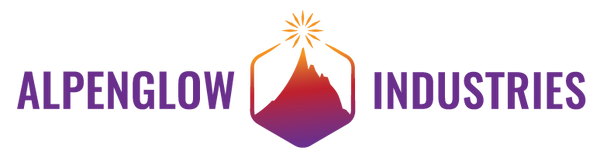Overview
Add a Big Red Button to any project with this handy kit! Includes 60mm arcade button with LED, box, cable, and stickers.
Providing an easy way to add a Big Red Button to any project, no soldering necessary! The kit includes:
- 60mm illuminated big red arcade button
- Cable with quick-connects for the button side, and a JST XH 4-pin connector to interface to your electronics
- 3x3x3" cardboard box for a button enclosure
- Sticker sheet which includes cutout templates for the box, and fun History Eraser and arrow decals
- Screws and a grommet if you want to 3D print our plastic enclosure
Arcade buttons are awesome, but they're deep and it's hard to find an enclosure that will fit them. We thought we'd solve that problem and make it easy for anyone to add a stand-alone supremely mashable button to any project.
Insert the switch into the switch holder.

Push the quick connect receptacles onto the blades.

Place the LED into the LED holder

Unscrew the nut from the button.

Place the “cutout” stickers on the cardboard box



Cut around the outline of the stickers with a sharp exacto knife.

Place the button through the lid of the box, and attached with the nut.

Insert the switch & LED assembly into the button.



Align button with top cutout


Sticker it Up!

Add the Big Red Button to your FUnicorn!

Turn your Buttons into a Simon Says Game!